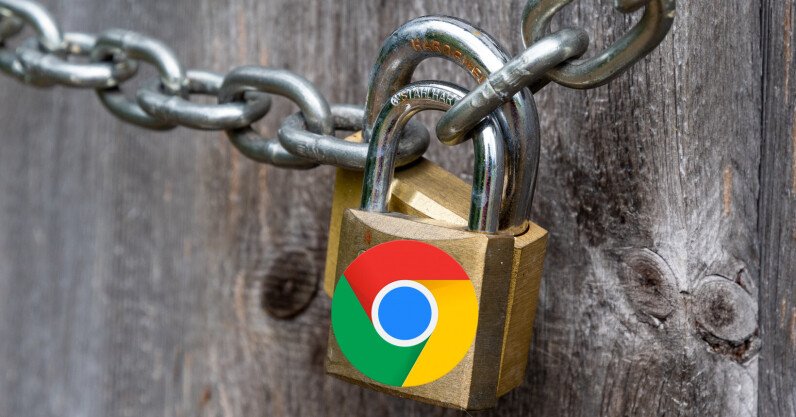
Welcome to TNW Basics, a collection of tips, guides, and advice on how to easily get the most out of your gadgets, apps, and other stuff. Google has been offering safe browsing protection in its browsers for a while. This essentially means that you’re protected from harmful URLs, or dangerous events that might result in data-stealing There are multiple levels of security provided by Google under this protection feature. Here’s how you can check yours: Open Google Chrome on your desktop. Head to Settings > Security. Scroll down to the Safe browsing section. Under that, you can choose, ‘Enhanced’, ‘Standard’, or…
This story continues at The Next Web
via The Next Web https://ift.tt/3fczZLm
Comments
Post a Comment