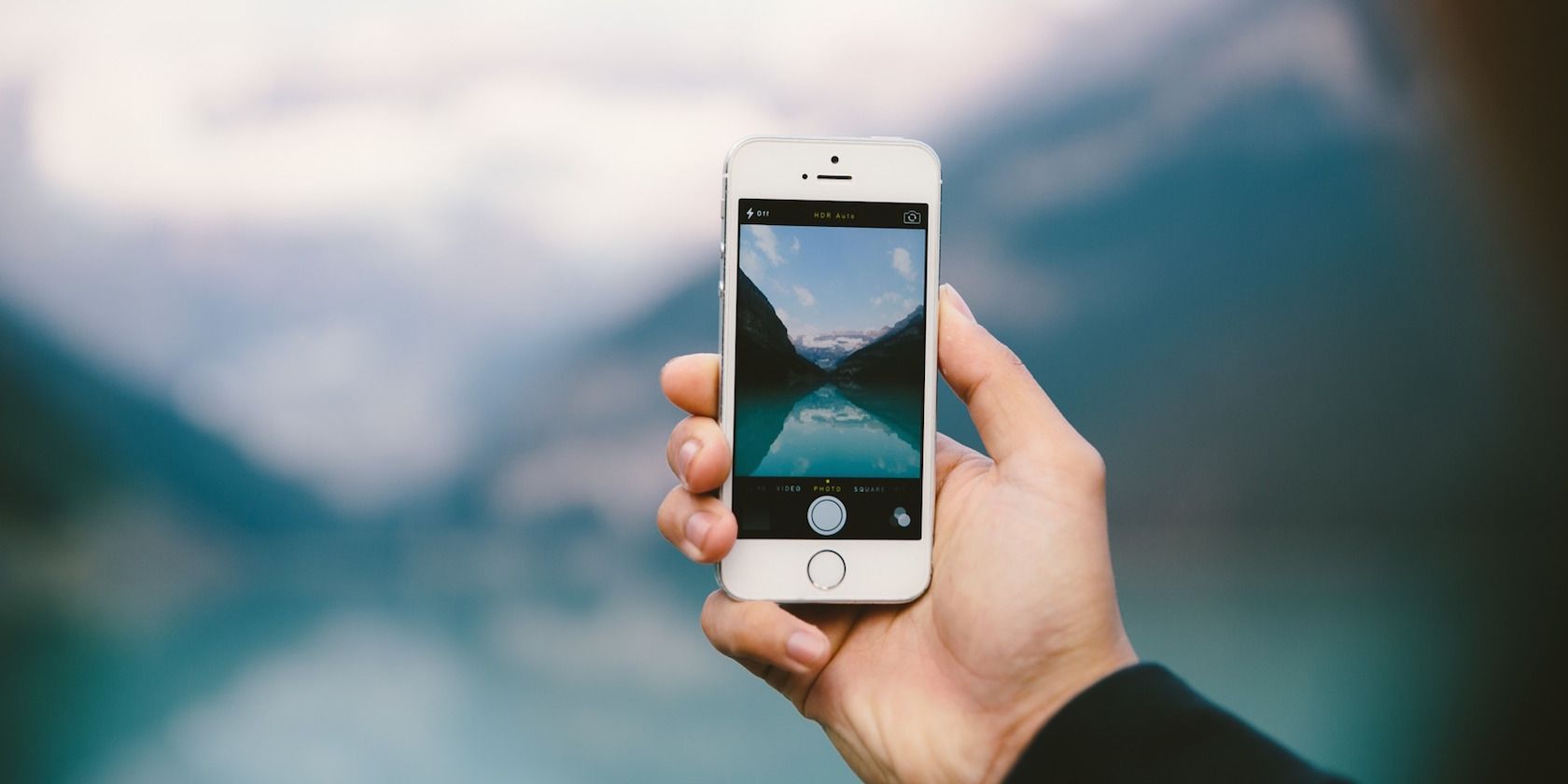
Even as the options for iPhone storage continue to grow, you might still eventually find yourself running out of space. This is often because we take too many photos, or because we’re not great at iPhone storage management.
There are lots of methods for creating free space on your iOS device. One of the easiest-to-follow tips is finding duplicate photos on your iPhone to delete. And the best way to delete duplicate photos is by using a free app from the App Store to automate the process.
Here are the best free–or almost free—tools to delete duplicate photos on your iPhone.
1. Remo Duplicate Photos Remover
Remo Duplicate Photos Remover is a great little app devoted to removing duplicate photos. We can’t recommend it enough, as it’s incredibly simple to use.
Once you download the app onto your phone, Remo takes you through its basic setup process:
- Remo will ask if the app can send you notifications. In addition, it will ask for access to your photos.
- Notification allowance is not required for Remo to run.
- However, photo access is necessary. Make sure you enable this when you first set up the app. Without it, Remo can’t scan your pictures for duplicates.
Once you grant Remo access to your photos, it begins scanning. The length of this process varies depending on how many photos you have. The iPhone model that you own can also change scanning time.
After the scan completes, Remo will divide your photos into two different categories: Exact and Similar.
- Exact is exactly what it sounds like: identical copies of duplicate photos stored on your iPhone.
- Similar compiles photos that look very close to one another, but are not perfect duplicates. A good example of this is a series of pictures that you took for a photoshoot.
To delete duplicate photos on your iPhone, you can go into either of these categories, then choose to mass delete or manually delete individual photos. Once your duplicate photos are selected for deletion, simply click on the trash can icon in the bottom-right corner. Your duplicates will disappear.
Overall, Remo is a great app that makes cleaning duplicate photos easy and quick.
Download: Remo Duplicate Photos Remover (Free)
2. Google Photos
You might not think of Google Photos as the go-to app for finding and deleting duplicate images. As a backup to Remo, however, it works great.
We’ve talked elsewhere about the brilliant search tools hidden within Google Photos. One of the most amazing functions that this app has is using Google’s algorithms to determine what kind of content is in each of your images. Google Photos will then group your pictures based on that content.
To delete duplicates in Google Photos:
- Tap on the search bar in the Google Photos app.
- Type in a common word to find a particular sort of object. Google auto-fills common words, so in this case we just picked “tree” instead of “trees.”
- After you pick “tree,” Google Photos will pull up all your pictures that have trees in them.
- When you scroll through these pictures, you’ll find similar-looking images, along with exact duplicates. You can choose to delete these duplicates from there.
The best part is that a Google Photos account is free to use, just like Remo. You can pay for more storage across your Google account if needed. Overall, Google Photos is an effective app for the average user looking to tidy a few duplicates.
Download: Google Photos (Free, subscriptions available)
3. Flic
Finally, you should know about Flic: an image app that can help delete duplicate photos on your iPhone.
The whole idea behind Flic is that it helps you sort through your pictures by the most recent month. As you swipe through your pictures, you can decide which ones to keep. Basically, by breaking down your camera roll into bite-size pieces, Flic makes it easy to find duplicate photos from the same timeframe.
Every time you trash a picture, your soon-to-be-deleted image will move to your trash bucket. Once you’ve gone through all the pictures from that month, click on the trashcan icon in the top left-hand corner. When you do so, Flic will permanently delete the photos from your phone.
While Flic is an extremely straightforward app, its major downside is that the free version doesn’t have a lot of features. It can only handle 100 photos per day, and restricts you to scrolling through your photos in chronological order. You cannot browse randomly through previous months, like you can with the other apps on this list.
For this reason, Flic is not our top choice for deleting duplicate iPhone photos. We only recommend it if you don’t take a lot of pictures. If you’re a power user, this app will simply not give you the full range of tools that you need.
Download: Flic (Free, premium version available)
A Final Word on Deleting Duplicate Photos

While all of these apps are great for deleting duplicate photos, there’s an important point to keep in mind. You should never fully rely on an app to delete your duplicates correctly without manually scanning those photos first.
The reason for this? With all apps, there are going to be some small mistakes in auto-scanning—even with a powerhouse like Google Photos. Similar-looking photos might get mistaken for duplicates, but a quick manual scan will reveal that they’re not.
Always make sure to double-check your photos before you remove them. You don’t want to delete a precious photo by mistake.
Clear Up More Space on Your iPhone
With these free or nearly-free apps, you can cut the time that you spend scrolling through your photos in half. If all else fails, you can always delete your images manually by going into your Photos app and selecting the pictures that you want to get rid of instead.
However, deleting duplicate photos on your iPhone is not the only way that you can clear up storage space. If you’re looking for more ways to free some room on your device, see our guide to creating free space on iOS and be sure to delete or offload iPhone apps you don’t use.
Read the full article: How to Delete Duplicate Photos on iPhone
via MakeUseOf https://ift.tt/2uMJaxs









Comments
Post a Comment