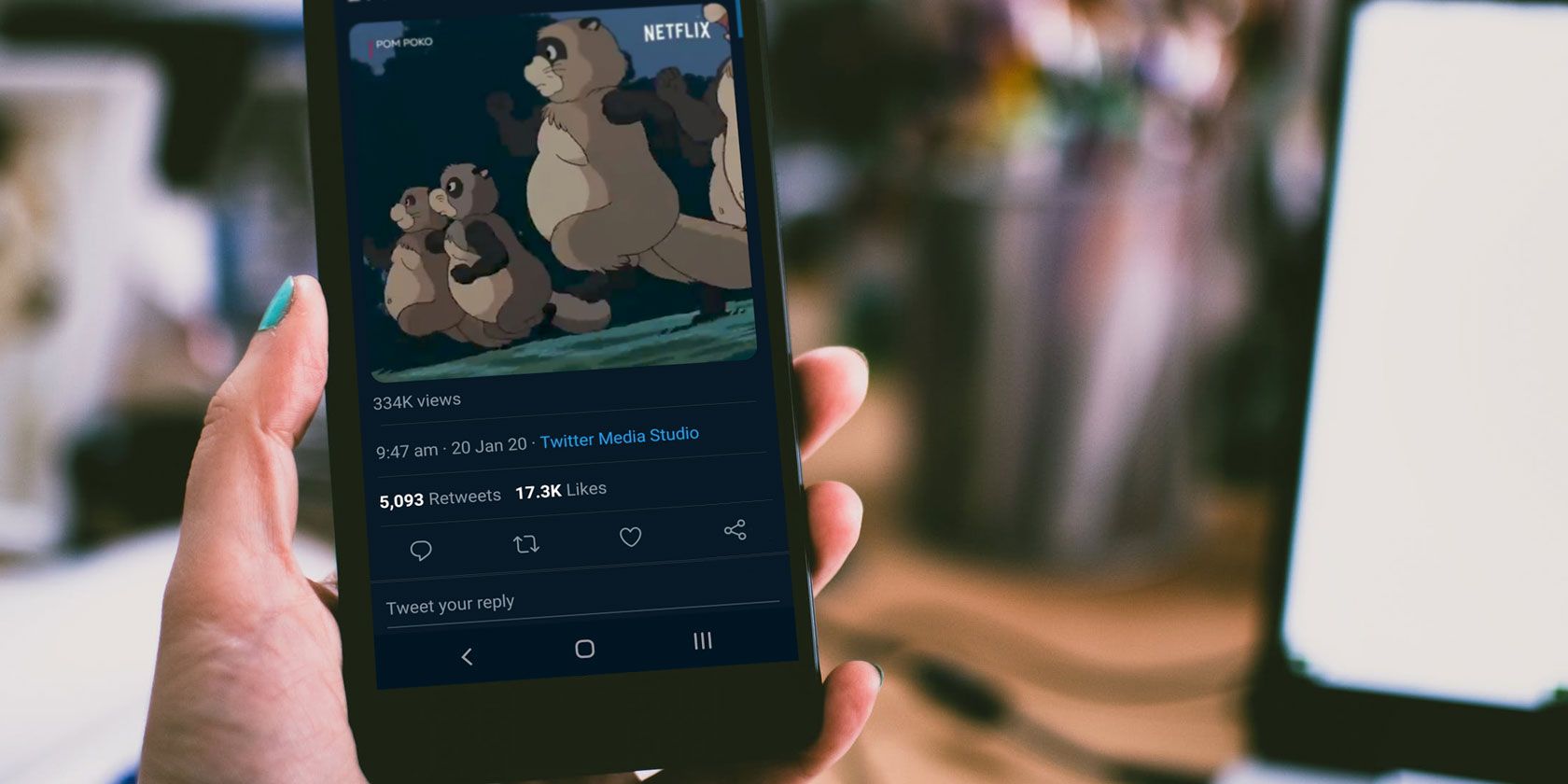
Twitter is full of great videos. But how do you save them for posterity? While tweets can feel temporary, you might want to save videos you have seen on your timeline.
Unfortunately, Twitter doesn’t offer a native way to save videos.
In this article, we show you how to save videos from Twitter. And if you use a Twitter video downloader tool, it’s quick and simple to download your favorite videos across all devices.
How to Save Videos from Twitter on Desktop
It’s easiest to download Twitter videos on desktop because you don’t have to install any programs.
To begin, you need to have the direct link to the tweet which contains the video you want to download. This process also works for animated GIFs.

Click the dropdown arrow in the top-right of the tweet and then click Copy link to Tweet. You will see a message appear at the top of the screen that reads Link copied so that you know the action was successful.
You then need to use a third-party website to download the video. There are many of these types of websites available, all of which work the same way.
You can choose any of these. If one stops working, try another:
A small word of caution when it comes to using websites like these. They are entirely free, do not watermark or compromise the videos you download, and rely on adverts to maintain that status. However, a lot of the adverts will feature words like “Open” or “Download” to try to trick you into clicking them.
Be sure to follow our instructions carefully to ensure that you are actually clicking elements from the website and not from the adverts.
We’ll use savetweetvid.com for our instructions and screenshots. Again, the process is the same across all of the sites, but the exact wording of the fields and buttons may differ.

Paste (Ctrl + V) the link you copied into the Enter Twitter URL field. Click Download.

You will then be presented with various quality options like 480p and 720p. Simply put, the higher the number, the better the video quality.
Right-click on the Download button and click Save link as. Now you can choose where on your computer you want to store the video. Once chosen, click Save.
You can then open the video using a media player. If you need some suggestions, check out the best free media players for Windows.
How to Save Videos from Twitter on Android
There are various Twitter video downloader apps on the Play Store that let you save Twitter videos.
We recommend using Download Twitter Videos. The service is free, though heavily supported by ads which you can remove for a small one-time fee.
Once you have the app installed, open Twitter and find the tweet you want to save the video from. Tap the share icon (three connecting circles) and select Share Tweet via. Then choose Download Twitter Video.
The download app will then open with the tweet URL pasted into the field at the top. Press the Download icon in the lower right of your screen.
Tap the video quality you want (again, the higher the resolution, the better quality the video). The video will then download, which you can see at the bottom of the screen.
It’s worth adjusting the settings in the Download Twitter Videos app too. Press the Cog icon at the top-right of the screen to do this. Here you can change the Download directory. This sets which folder the videos save to, so you could put them in your default media gallery or a new folder.
Another good option to select is to always Download the highest quality video. This means that you won’t have to select the video quality every time you download. However, this might not be the best option if you want to conserve your data usage when not using Wi-Fi.
You can play the downloaded videos within the Download Twitter Videos app. Alternatively, you can play them within your device’s native media player. If you want a different video player, see our recommendations for the best mobile video players for Android.
How to Save Videos from Twitter on iOS
The way to download videos from Twitter on iOS is a bit more complicated than on desktop or Android. This is due to how iOS handles media playback and downloads.
To begin, download MyMedia from the App Store. This is a file manager app.
Open Twitter and go to the tweet you want to download the video from. Tap the Share icon (arrow pointing up) and select Share Tweet via. Choose Copy Link to Tweet.
Next, open the MyMedia app. Tap Browser from the bottom pane. In the URL bar, navigate to savetweetvid.com (or any of the other services we’ve listed in the desktop section above.)
Hold down on the Enter Twitter URL field and Paste the URL in. Tap the Download button.
You will then see different quality options like 480p and 720p. The higher number represents the better resolution. Hold down on the chosen Download button and Copy the link.
Paste that link into the MyMedia URL bar and tap the Download icon. The video will then be stored in the Media section of the MyMedia app.
You can finish here and leave the video in the MyMedia app, if you want. However, you probably want the video in your iOS Camera Roll.
To do this, go to the Media section of MyMedia, tap the video, then tap Save to Camera Roll. Now you can access the video like you would any other media that you’ve created.
How to Download Videos From Other Platforms
If you have paid attention to this article, you should no know how to download videos from Twitter, no matter what device you’re using. Remember, this process will also work for saving GIFs, so don’t worry about distinguishing between them.
If you want to download videos from other platforms, be sure to check out our article detailing how to download any video off the internet.
Read the full article: How to Save Videos From Twitter
via MakeUseOf https://ift.tt/2RyT7YE






Comments
Post a Comment