
Got an old Android phone, or like to play the latest high-end mobile games? You might encounter memory problems from time to time, as your phone struggles to keep up with you.
But what can you do about it, if anything? Let’s take a look at how to manage RAM on Android.
1. If It Ain’t Broke, Don’t Fix It
The first point to make about managing memory on Android is that unless you’ve got an old or budget phone, you won’t need to do it at all.
Most mid-range to flagship devices from the last couple of years will have at least 4GB of RAM. A flagship from 2019, like the OnePlus 7 Pro or Galaxy Note 10 Plus, could have as much as 12GB. You never need to manage the memory on these devices.

For the most part, Android is very efficient when it comes to handling memory. If you do check and find that all (or most) of your available RAM is in use, don’t worry—that’s how it’s designed to work. Android tries to keep apps in memory for as long as it can, so that they start up again instantly next time you need them.
If and when it does need to free up some extra memory, the system will quietly close some of the apps you haven’t used recently in the background.
There’s an old adage: free RAM is wasted RAM. That definitely applies to Android.
2. How Much RAM Do You Need?
So you don’t need to manage your memory if your phone has got enough of it. But how much RAM is enough?
To an extent, it depends on how you use your phone. If you’re mostly doing light browsing and using social media, you can get away with a lot less than if you’re constantly playing PUBG or Call of Duty.

For 2019 flagships, Google decided that 6GB was plenty for the Pixel 4, while Samsung went with 8GB for the Galaxy S10 (which uses Samsung’s more resource-heavy skin). We’d suggest that 4GB is still enough for all but the most demanding users, and even 3GB is fine for lighter use. Below that, you’re pushing it.
Android and Google Play Services will use up to around 1.5GB of RAM on their own, and they’re running all the time. A game like PUBG will use over 1GB, and even having several browser tabs open at the same time can use a similar amount.
3. Find Out Which Apps Are Using Your RAM
The key to managing your memory is to first figure out how it’s being used, and which of your apps are hogging the most of it. You can do this with the Memory tool that was introduced in Android 6 Marshmallow.
Where you find it depends on what version of Android you’ve got:
- On Android 6 Marshmallow and 7 Nougat, go to Settings > Memory.
- From Android 8 Oreo onwards, the Memory section is inside the Developer options. To see this, first go to Settings > About phone, then tap Build number seven times to make the Developer options appear. Then go to Settings > Advanced > Developer options > Memory.
Once you’re there, you can see your average RAM use in the last three hours and the last day. Tap Memory used by apps to get a full breakdown on which apps use the most. This will help you identify those RAM-hungry programs and possibly replace them with better-performing alternatives.
4. Don’t Use Task Killers or RAM Boosters
We’ve known for many years that task killers are bad news for Android. Yet there are still large numbers of them on the Play Store, which continue to rack up tens of millions of downloads.
So it’s worth reiterating: a task killer won’t make your phone faster. Nor will RAM boosters or any other kind of app that promises performance improvements.
As we’ve already said, Android handles apps and memory efficiently already, so forcing apps to close will interfere with this process. It’ll also make your apps slower to start up next time you need them, as well as wasting additional processor and battery power along the way.
Worse yet, some apps are designed to run in the background. Shutting them down with a task killer will often simply result in them opening right back up again. That also wastes more resources than if you just left them alone.
If you do need to close an app for any reason, do it manually. Tap the Recents button at the bottom of the screen, or swipe up from the bottom if you’re using the new Android gestures. When your list of recent apps appears, close any you no longer need by swiping them away.
5. How to Use Less RAM
When you’re working with a phone that’s short on RAM, you can improve performance by trying to limit the amount of memory you use.
This isn’t always easy. Apps like Facebook and Snapchat are notorious resource hogs, but there’s no alternative if you use these services. But there are other steps you can take:
- Cut down on the number of home screens you use, and don’t use live wallpapers or too many widgets that continually update.
- Uninstall apps you no longer need.
- Disable preinstalled apps you don’t use by going to Settings > Apps & notifications > See all X apps, locating the app, and tapping Disable.
- Install any software updates as they become available—both for apps and the Android system.
- Find alternative apps that use less memory.
6. Choose the Light Option
When Google launched Android Go for low-end phones, it also launched a series of lightweight Android Go apps as alternatives to its most popular offerings. You don’t need a Go phone to use these apps—they’ll work on any Android device and use a lot less RAM.

Among your options are:
Once you’ve installed them, you can go ahead and disable the full-sized alternative using the method mentioned above. You usually cannot fully uninstall these built-in apps.
Don’t feel you need to stick with official Google apps either. You can often find faster, smaller alternatives to many of your favorite apps.
Chrome, for example, is quite RAM hungry, but you can easily replace it with something like Kiwi Browser. This is based on the same Chromium rendering engine, so web pages look the same. It just uses less memory.
Other Ways to Enhance Your Android Phone
Now you know how to manage your phone’s RAM, what to avoid, and how to make the most of your device. But a shortage of RAM isn’t the only hardware problem that’s likely to affect your phone. Fortunately, we can help you with those issues too.
Check out the best Android apps for when you’ve got bad internet coverage. And best of all, did you know you can improve your battery life using automation? Learn some amazing tips that’ll help keep your Android phone running longer than ever!
Read the full article: Low RAM on Your Phone? 6 Android Memory Management Tips You Need to Know
via MakeUseOf https://ift.tt/2NpiJUo
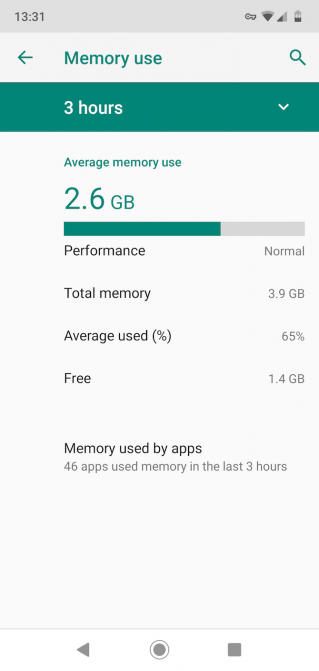
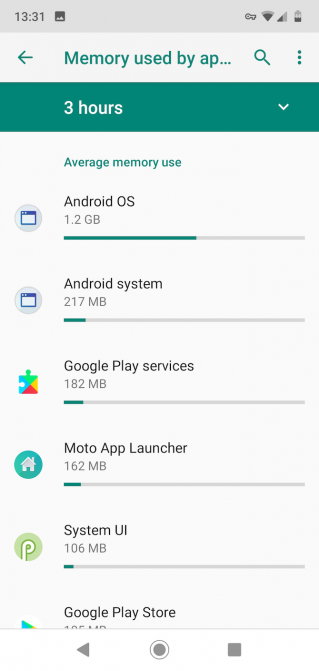
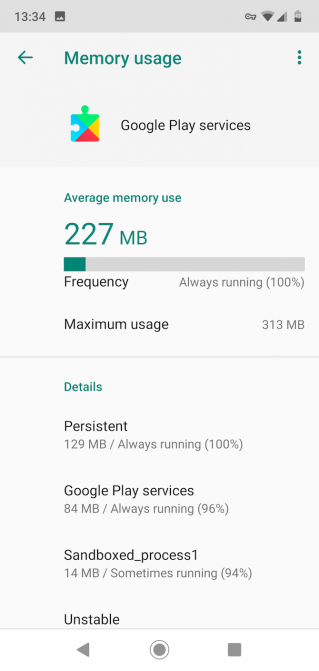
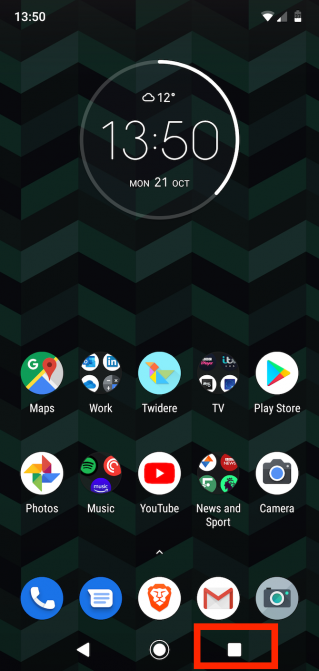
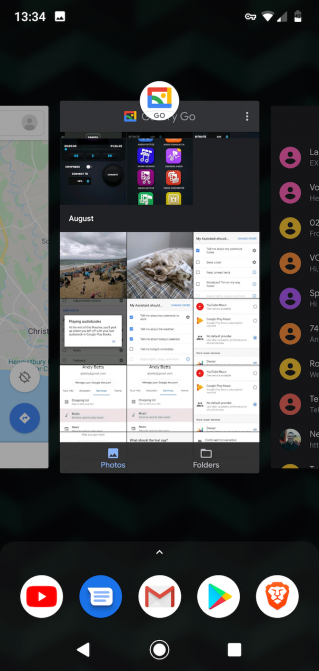
Comments
Post a Comment