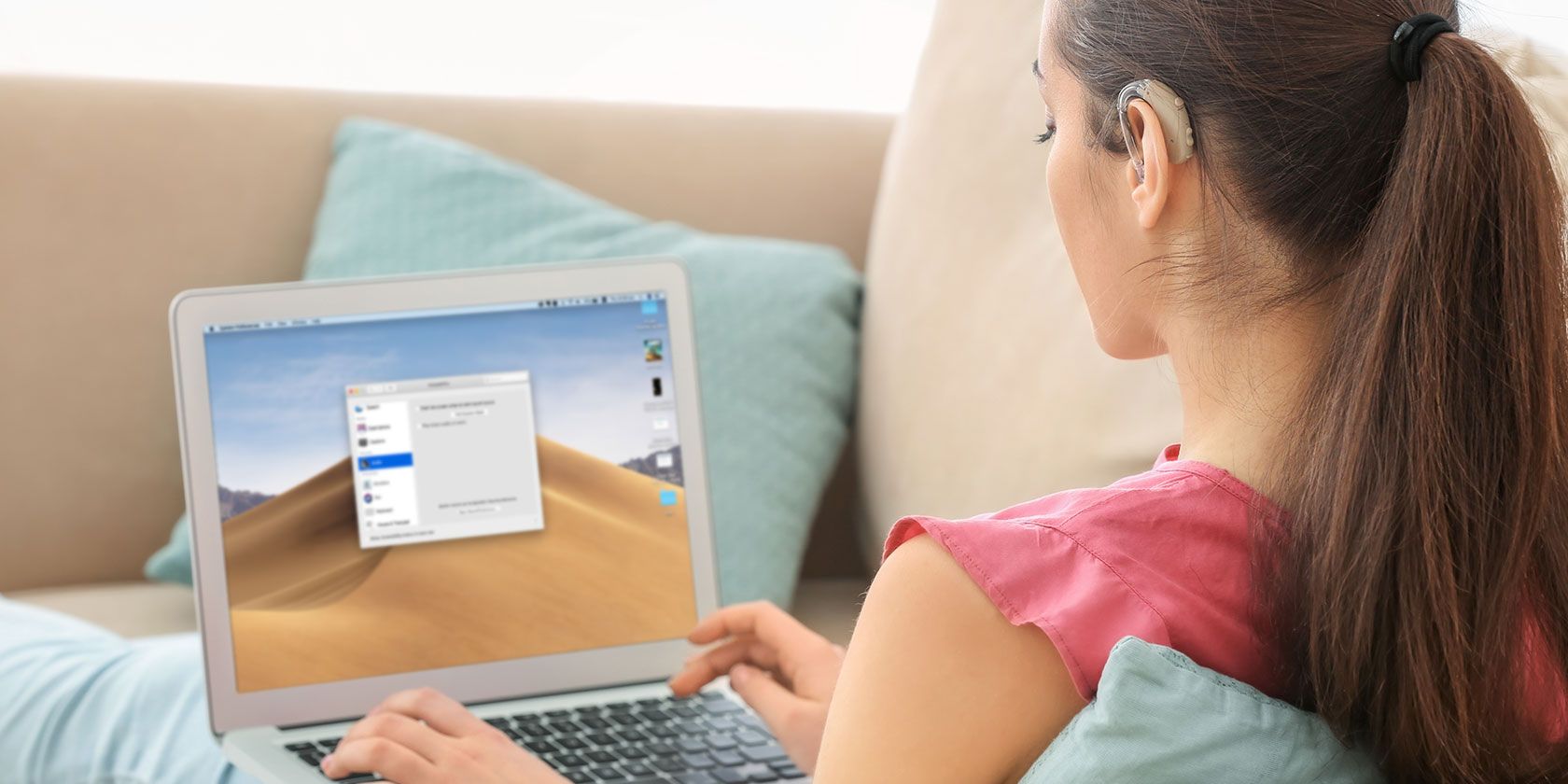
In the past, many technology companies made minor efforts to provide accessibility features for their products. Phones and computers have become a part of us, making them even more important than ever.
As the age of technology continues forward, Apple has perfected a variety of features for hearing-impaired users. From visual guides to new versions of Siri, Macs are now able to become primary tools for more individuals. This guide focuses on several macOS settings and tweaks that are perfect for anyone with hearing impairments.
6. iMessage

A free and simple solution for those who are hearing impaired is to communicate with others via a messaging service app. Apple, in an intelligent move, decided to bring the free iMessage messaging app for iPhones and iPads to Mac devices.
In the moments where you don’t have your phone by your side, this preinstalled app is the perfect alternative. The handoff feature allows those of you who own an iPhone to get iMessages on both your iPhone and Mac simultaneously. As long as you have a Wi-Fi or hotspot connection, your Mac can send and receive messages for free.
5. Mono Audio

Some individuals might have the ability to hear in only one ear. And while those of us with average hearing can use two headphones to hear directionally, macOS offers a simple solution. Mono Audio lets you play both audio tracks in each ear, allowing all sounds to be audible in all situations.
You can access this by bringing up Spotlight Search (keyboard shortcut Command + Spacebar), then typing “Accessibility” and looking under the Hearing tab for the Audio section. Make sure to check the box that says “Play stereo audio as mono” and you should now hear mono audio in both headphones.
4. Closed Captions

Apple works closely with their products to provide accessibility in all formats. For those hard of hearing, a great tool is Closed Captions. The iTunes store hosts movies, television shows, podcasts, and music that are all fully captioned.
Although not every piece of media on the iTunes store has Closed Captions, it’s always best to check. The best way to know if a product has Closed Captions is to check for the little CC icon once you are viewing it, as featured above. And if you’re into customization, you can even use different fonts and sizes to help make the text more visible.
Perhaps you already use Closed Captions due to the volume never feeling loud enough. Curious if you should get a hearing test? Consider giveing yourself a hearing test for free.
3. Face Time

While features such as phone calls are catered towards those who can hear, Face Time is perfect for anyone who can use sign language as well. Included in most Apple products, from Macs to iPod touches, this free software allows users to communicate via audio and visuals. The Mac app works seamlessly on Wi-Fi and can even be used to Face Time those who are using their iPhone.
Face Time was worked from the ground up to provide a quick frame rate and visuals that work even in low lighting—perfect for those who need to capture every detail on screen.
2. Type to Siri

Siri is Apple’s on-screen assistant, found in Macs and iPhones. With the push of a button, you can babble any request, question, or alarm you wish to set. Siri is prompted via voice, by either directly saying her name or by a button. But the new Type to Siri feature allows anyone to inquire from Siri.
First, let’s go back to the Accessibility screen under Mac settings. Under the Interaction tab, you’ll see a Siri header, select “Enable Type to Siri” and watch as you communicate to Siri and receive answers without the need for voice. She’ll even dictate her answers back to you.
1. Screen Flash

The greatest accessibility tool that Apple includes in the newer Macs is Screen Flash.
Screen Flash is a helpful tool for those who want alerts on their computers but would be unable to register the noises. You can use Screen Flash with every App and program that uses system sounds. This means a complex network of notifications can all be signified via Screen Flash, making this feature absolutely critical for those who are Hearing-Impaired.
To access this feature, first, head back into the Accessibility window. Under Hearing, click on the Audio tab. You’ll find a button that says “Flash the screen when an alert sound occurs.” Check the box and make sure to test the screen flash. If it is too bright, adjust your brightness setting to make things more comfortable.
Along with these great Mac features, many developers are working together with the operating systems of phones and computers to provide more valuable accessibility to all impaired users. These iPhone and iPad Apps help immeasurably with those who have learning, visual, and audio impairments.
Image Credit: belchonock/Depositphotos
Read the full article: 6 Essential macOS Features for Hearing-Impaired Users
via MakeUseOf https://ift.tt/2WsbRK8
Comments
Post a Comment