
Want to convert a video or audio file to another format? VLC is all you need! It’s packed with useful features, including a quick and easy audio and video converter that’s just a few clicks away.
How to Convert Media Files with VLC
To start converting, open VLC and click Media > Convert/Save.
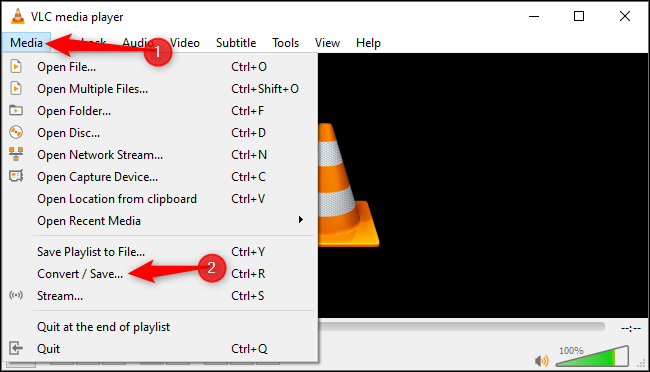
Click “Add” to the right of the File Selection list on the File tab. Browse to the video or audio file you want to convert and open it.
Click “Convert/Save” to continue.

Under Convert, select the video or audio codec and container to which you want to convert. For example, to transcode a video to a reasonably standard MP4 format, choose “Video – H.264 + MP3 (MP4).” To convert an audio file to an MP3 that should work practically everywhere, select “Audio – MP3.”
Click the wrench icon (the “Edit Selected Profile” button) to the right of the Profile list for more options.
Read the remaining 13 paragraphs
via How-To Geek https://ift.tt/2yn1dcd
Comments
Post a Comment