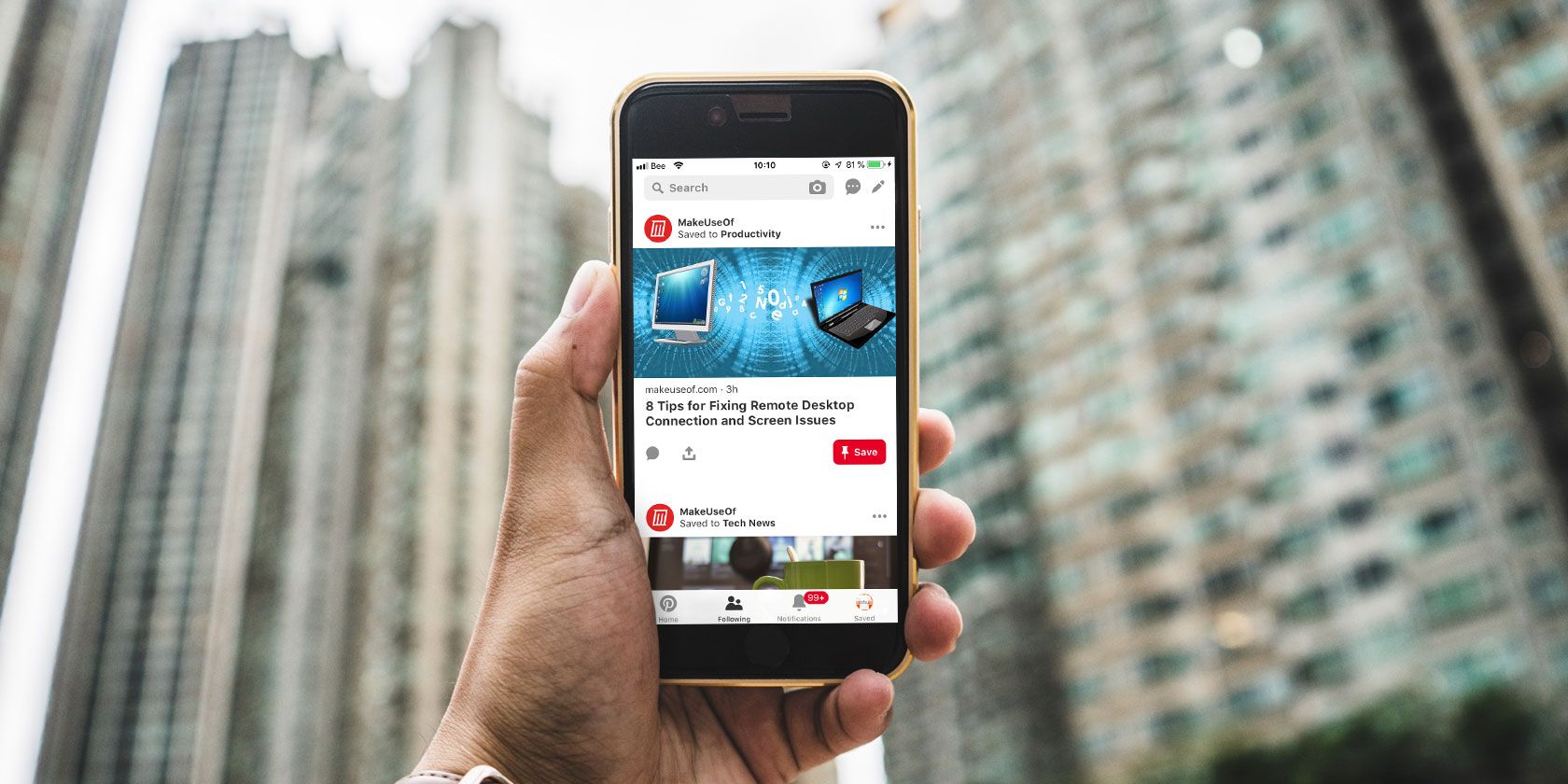
Pinterest has been around for a while, but not everyone has used it. When people think of Pinterest they might also think “aesthetic” or beautiful pictures.
But what is Pinterest? How does Pinterest work? And how do you use Pinterest? This article explains the basics for beginners looking to start using Pinterest.
What Is Pinterest?

Pinterest is an image-pinning website that has been around since 2009. Its picture-collecting capabilities are designed to curate and share visual ideas.
On InFront, writer Andy Meng describes Pinterest in the following terms:
…the social network is very much focused on the concept of a person’s lifestyle, allowing you to share your tastes and interests with others and discovering like minded people. The social network’s goal is to “connect everyone in the world through the ‘things’ they find interesting.”
Having used Pinterest myself, I can say there is a lot of truth in this assessment.
You can use Pinterest as a social networking tool, but not everyone does. In fact, it’s more common to use it as a source of inspiration to collect ideas on interior decorating, travel, and fashion.
Additionally, the Pinterest help pages describes Pinterest as a “visual discovery engine”. Again, this is totally correct.
Pinterest helps you quickly find the visual resources you need, whatever your project may be. The ease of it along with its user-friendly interface is why it remains popular. You can literally spend hours just scrolling.
How Does Pinterest Work?

Pinterest consists of several different elements.
1. Your Home Feed
When you first log in, either as a new or returning user, you’ll see an endless, scrolling wall of pictures related to your interests.
This endless wall of photos is called your Home Feed, and the Home Feed—much like other social networking sites—is where subjects and posts from people you follow are aggregated.
The big difference here is that it’s all visual. No words necessary.
It’s important to note that the subject matter on your Home Feed will change as the algorithm learns what kind of topic you’re currently interested in.
Let’s say I want to make a cake, so I type “chocolate cake” into the search bar to find pictures of them. Along with showing me a million different images of chocolate cake, Pinterest’s algorithm will decide, “Hey, this user likes cake! Maybe they’ll like cupcakes too.”
So the next time I visit my Home Feed, Pinterest will show me multiple images of cake and cupcakes as a result. This is designed to get me to explore further.
2. Your Search Bar

At the top of your screen in the left-hand corner, you’ll see the search bar. By typing a keyword into this bar, you can look up particular tags or topics that might not be showing up on your feed.
Once you type in a word, Pinterest will suggest other topics that may be related to it. These topics show up as colored “buttons” beneath it.
3. Your Pins

The next most important part of Pinterest is your ability to “pin” or save pinned items. Pinning basically means that you store a collection of images together to form some sort of organization.
That whole Home Feed? Each individual image is a “pin” that someone else has put up.
When you see a picture pop up, either in your Home Feed or on your search bar—and you want to save it to your own board—the way you do this is simple.
To save a pin, click on the image, then click on the button in the top-right hand corner of the image preview that says Save. It will prompt you to save that picture to one of your boards.
Looking for neat ideas on how you can use this pinning feature? Check out our article on creative ways to use Pinterest.
4. Boards

The fourth most important aspect of Pinterest are your Boards. Boards are where you store individual pins, either for private use or for the public to show off to others.
To create a board, click on your user name in the top right-hand corner of your screen, next to Following.
When you get to your profile page, click on the + sign, seen here highlighted in Red. Click on Create Board.
You can create a board with a specific theme or purpose, and set it to private or public.
5. Your Profile

The most important part of Pinterest is your profile itself. This is where anyone who clicks on your name can see your public boards, your avatar, and your links. They can also see your total follower count and the number of people you’re following.
It should be noted that the number of people that follow you versus how many people you’re following can vary drastically from user to user, as people either use Pinterest for personal interest or social networking.
For example: My own use of Pinterest is incredibly private, as I’m only there for mood boards and basic ideas.
However, you can find entire companies creating an ecosystem of curated boards on their profile pages. There’s also an option to upgrade to a professional business account, which gives you access to analytics tools and the ability to pitch ads through the network.
Beware Using Images From Pinterest
Pinterest is an incredibly fun, easy, and stress-free way of looking for inspiration on the internet. With a few simple clicks you can get signed up and started. And now that you know what Pinterest is and how Pinterest works, how to use Pinterest should be much clearer.
However, it should be noted that Pinterest is not a good way to find stock images to use on your blog or website, and we can’t emphasize this enough.
The images that users pin to Pinterest have sometimes been found on Google or another social networking site. A lot of them still have their copyrights attached. If you save these images to your computer and then re-upload them for your own use without seeking permission to do so, you could find yourself in a lot of trouble.
With that in mind, if you are looking for stock images, it’s best to use a stock photo site. Check out this list for the best places to find royalty-free photos.
Read the full article: What Is Pinterest and How Do You Use It?
via MakeUseOf http://bit.ly/2IVavUr
Comments
Post a Comment