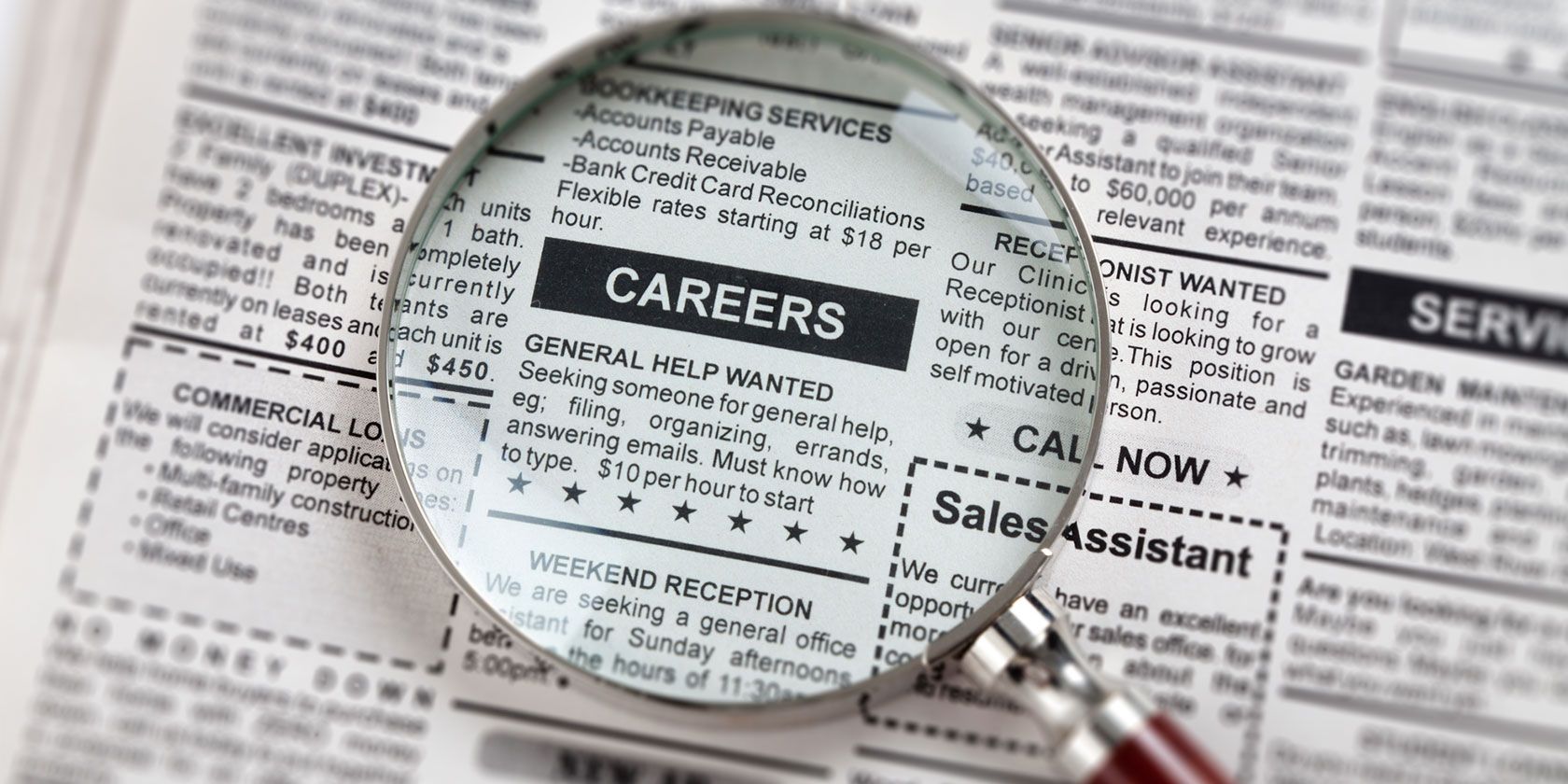
Job searching can be utterly exhausting when you’ve been at it for a long time. There are so many resources devoted to finding the right gig that you can feel inundated by the sheer amount of options. I know I have in the past.
Fortunately, Indeed allows you to search for a career based on your field of work, where you want to live, and the length of time you want to stay at a job. It’s an incredibly useful tool and it cuts back on the stress-induced headaches.
Here are some tips to maximize the website and your own job search.
1. Make an Account on Indeed

The very first thing you should do is create an account.
You can browse the job postings on Indeed.com without one. But an account will help you use this service to its fullest extent.

To create an account, click on the Sign In button located on the top right-hand corner of your homepage.
When the new screen appears, click on Not a member? Create an account free.
It will prompt you to fill in your details.
2. Set Up Your Resume

Once you’ve set up your account, the next best tip is to set up your resume.
Your Indeed Resume is a text-only copy of your regular resume that you can attach to job applications. This resume can either be set to public—meaning potential employers can search you—or you can set it on private.
If your resume is set to private, only the companies that you apply to will be able to see your profile.
Hiring managers are busy people, and chances are high that they won’t be searching for you on top of the applications being sent their way. To protect your privacy, feel free to set your resume to private.
The reason you want your resume on Indeed is ease-of-use. You can apply to new positions directly through the website, and when you apply for a job it allows you to attach that resume and your profile specs.
After you attach your resume, the only thing you need to worry about is writing a cover letter. It will save you a lot of time in your search.
Looking for tips on how to write an application? Here are some things you should NOT include in your resume. It will help you avoid common mistakes.
3. Use Indeed’s Search Function to Research Your Field

Indeed’s search function is great, and because of its versatility, we’re going to split this section into two parts.
The first way you can use the search function is to scout out an industry’s “health” in a geographic area. This is a good pre-job hunt search to do, especially if you’re:
- Switching careers.
- Looking to move for your job, or
- Searching for a new job after being employed for a very long time, and you don’t know the current standards.
By typing in what kind of job you’re searching for and where, you will get an overall idea of how many jobs are available in a region. You’ll also see how much competition there will be.
For example: If there are very few jobs located in a highly desirable area, the competition for those jobs will be much fiercer. Think supply and demand.
4. Set Up Search Alerts for Your Email

You can also use the search function to set up job alerts.
A lot of jobs are posted on Indeed. Seriously, there’s a ton. Also, searching through the website takes time.
One of the best ways to maximize your time is to have very specific job alerts sent directly to your email on a daily or weekly basis.
To set up a search alert, type in the type of job you want under what. Then type the location of the job under where.
Once you hit Find Jobs, it will pull up a list of jobs that fit these parameters.
You can then narrow your search further by clicking on Advanced Job Search to the right of the search bar. However, this step is optional.
After you have your search parameters, you can subscribe to the job search under the Get new jobs for this search by email. Simply fill in the email you want the alerts to be sent to. Then click Send me new jobs.
The good thing about this function is that Indeed will send you multiple job postings per email. It works a bit like a newsletter. All you have to do is open up the email, scroll through the postings, then click on the individual links to read more about the positions that interest you.

If you grow tired of receiving these emails, go to the top right-hand corner of your screen where you see your login information. Click on the dropdown menu. Then click on My Subscriptions.
When you do this, your Subscription page will pop up. Here you can either edit your job alerts, change their frequency, pause them, or delete. It’s pretty simple.
5. Use “My Jobs” to Keep Track of Applications

Lastly, use the “My Jobs” section to help you organize your applications. You can find the link in the dropdown menu on the top right-hand corner of your screen under My Jobs.
Click on it.
There, you can keep track of saved jobs (AKA the job postings you want to read at a later date), the jobs you’ve applied to, the ones you’re currently interviewing for, or any offers you have on the table.
This organizational tool can become invaluable when you’re applying for a lot of jobs over a longer period of time.
Grab That Job Vacancy Today
Indeed is a really great service for job hunting, and if you haven’t signed up we fully recommend you do so.
If you’re still not satisfied with it? Well, there are other options out there. Here’s a list of the most effective job search websites to grab your next gig.
Image Credit: Devon/Depositphotos
Read the full article: The Best Way to Search for Jobs Using Indeed
via MakeUseOf http://bit.ly/2XQNHZ9
Comments
Post a Comment