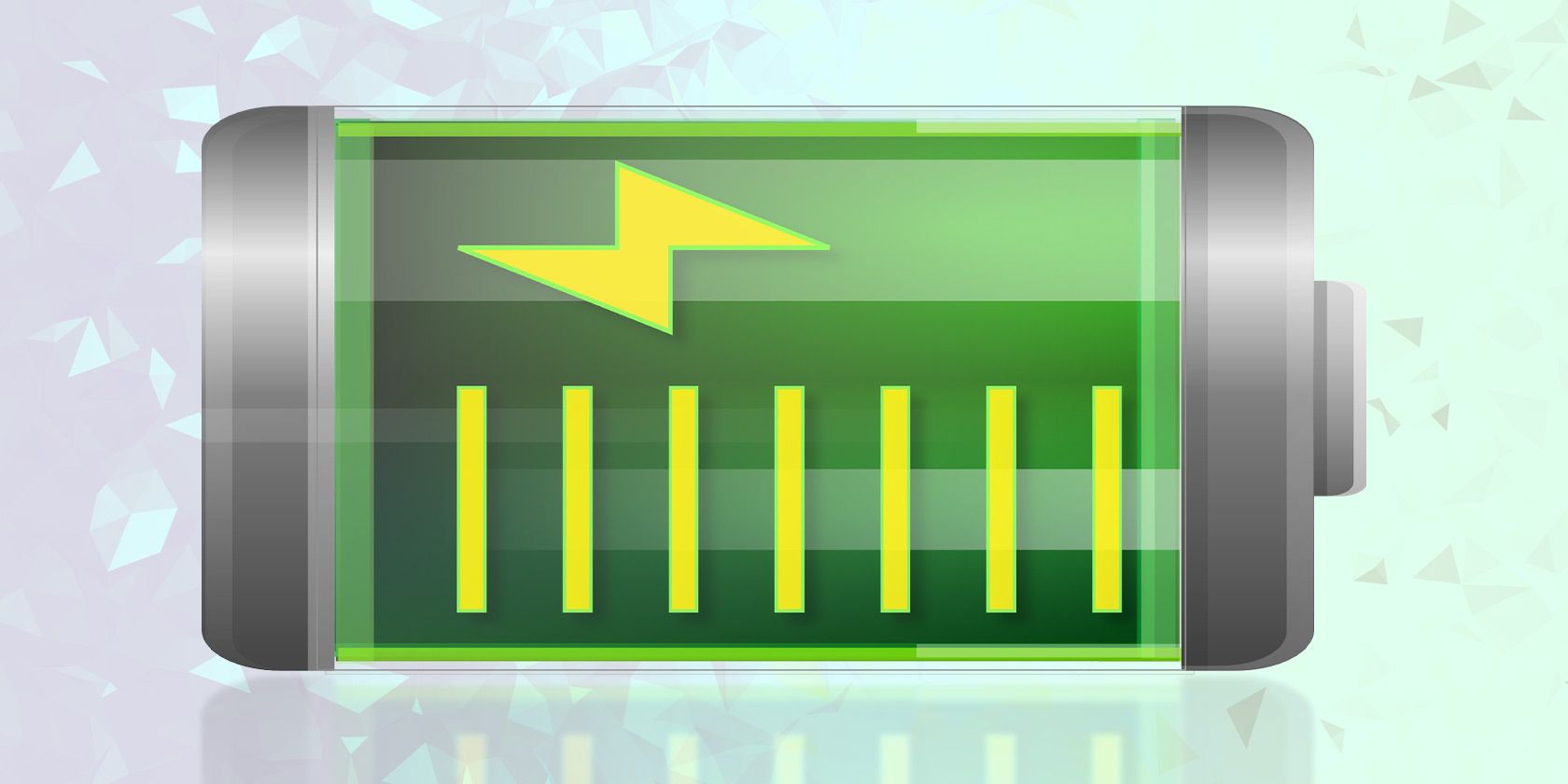
The laptop battery is an essential piece of hardware, yet we’re often less informed about its health. Your Windows laptop will not give you enough information either. On the surface, it displays just a tiny battery indicator with the remaining time and percentage.
Over time, you’ll notice a few battery errors creep in. The battery stops holding its charge. The charge level indicator shows fluctuating readings. A flawed discharge estimation is also common. But there are workarounds and solutions.
Let’s guide you through some third-party battery diagnostic tools that allow you to check battery health in Windows.
Why You Should Monitor Battery Health
A battery is a portable chemical device with limited resources. Because of its nature, it has a complicated voltage response to the load, temperature, and its own age. The health of the battery affects both device performance and run time. You should monitor the battery health for these reasons:
- Get a starting point for a power management workflow under different workloads and environment.
- The maximum capacity of a battery changes over time. As a result, the charging indicator might show you inconsistent readings. When this happens, you’ll know when to calibrate the battery.
- Incorrect use of the battery can cut short its lifespan. Monitoring battery health enables you to take corrective steps to increase longevity.
1. Powercfg Battery Report

The powercfg command is a hidden tool on Windows. You can use it to generate a precise report of your battery history.
It includes information about your battery performance and lets you observe the decline in battery capacity that inevitably occurs over time.
To generate a battery report, open Command Prompt and type in powercfg /batteryreport. This command saves a battery report in HTML format to
C:\Users\Your_Username\battery-report.html
Double-click the file to open it in your browser. Check out the following details:
- The difference between Design Capacity and Full Charge Capacity. You’ll expect a reduced full charge capacity. As batteries wear over time, the full charge capacity will be less than the design capacity.
- See how much battery capacity has drained over the last few days in different power states. Also, check out the battery usage graph.
- Observe how Full Charge Capacity gradually decreases in comparison with Design Capacity. Notice any discrepancies.
- Compare the battery life at Full Charge versus Design Capacity from the time when you purchased the laptop.
- Check the battery’s usage and duration. And the time your computer ran on battery or plugged into the power outlet.
With this kind of laptop battery life test, you can identify problems that affect your battery life. If the report shows drastic differences, you may want to get a new battery.
2. BatteryInfoView
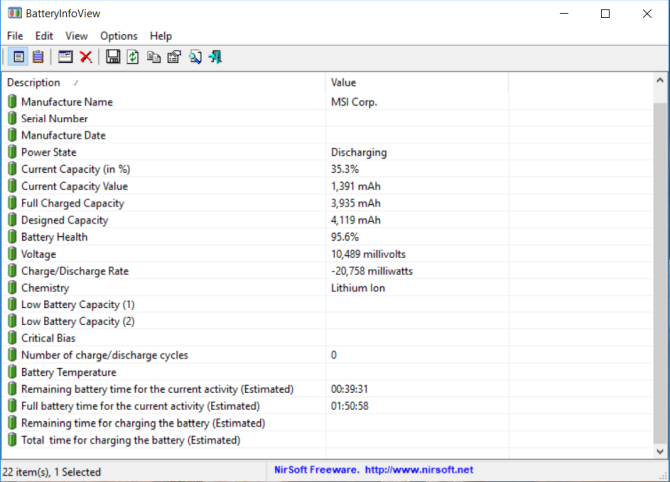
BatteryInfoView is a free app that is filled with information about your laptop’s battery. The tool has two primary components.
The first screen gives you complete battery information on Designed Capacity, Full Charged Capacity, Battery Health, Number of charge/discharge cycles, and more.
The second screen provides you with detailed log analysis of power state, event time, charge/discharge values, and more. A new log line gets added whenever you suspend or resume the computer.
In this way, you can find out the rate at which the battery gets discharged. You can also export the battery information to a TXT or CSV file for reference.
Pros
- View detailed battery information in a single place.
- You can check the log to observe changes in the battery capacity.
- It lets you put the window on top over other apps to monitor the battery.
Cons
- It cannot filter the battery log with a date range.
- It does not show you any graph to predict the battery wear level over time.
Download: BatteryInfoView (Free)
3. BatteryMon
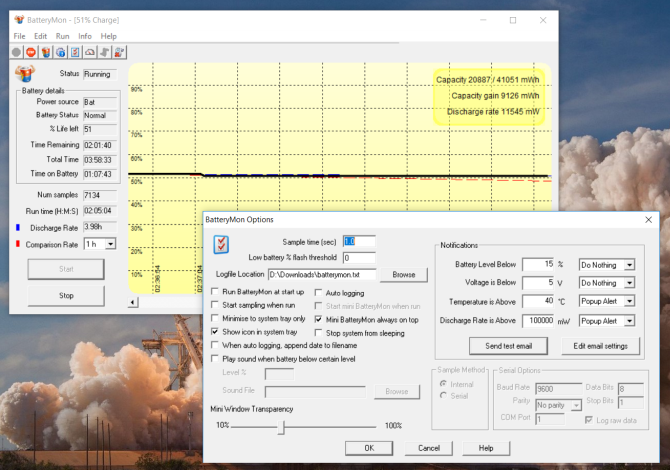
BatteryMon is an easy to use app that monitor’s laptop battery charge level by presenting a graph of its findings in real time.
The vertical Y-axis displays the percentage charge level (0-100%) and sampling time on the horizontal X-axis. You can change the sampling time interval in the configuration screen.
The black line shows the current charge level. The blue line shows the trend line based on the extrapolated samples of data.
And the red line shows you a comparison against its life span. For a short duration comparison, the red line will deviate more than the normal. You also get minute details on the discharging rate.
As you keep using the app, the discharge rate will become more accurate, and you’ll understand how battery health is deteriorating with different workloads.
Pros
- It analyzes the battery health with a real-time graph.
- You can set notifications for battery level, voltage, and temperature.
- Data on charging/discharging rate, time remaining on the battery, total time, and more.
- Log the battery’s performance for later reference.
- Compare and measure the current capacity with data collected in the past.
Cons
- The app is complicated for newbies.
- The graph can be overwhelming (Tweak the sample time in the configuration screen to make it simpler).
Download: BatteryMon (Free)
4. BatteryCat

BatteryCat is a simple utility to check battery charge, capacity, and charge cycles. The main window has three sections—the present charge state in relation to the current capacity, information about the power state, charge cycles, and full charge capacity versus the original design capacity.
When you click on the File menu, the History window opens next to the main window. You can save the recent capacity values along with the date. The history data lives in
C:\User\Your_Username\batterycat\batterycat.csv
With this log of data, copy the data to a spreadsheet app and monitor the battery’s health. By default, BatteryCat reads data from battery every 10 seconds. You can change this interval in the Options screen.
Pros
- The app gives you all battery information in a single place.
- It’s simple to use and extrapolates data without any knowledge.
Cons
- There is no filter option to segregate data in different time range or workloads.
- The app uses GTK runtime on Windows. As a result, you might experience tiny and blurry fonts.
Download: BatteryCat (Free)
5. Smarter Battery

Smarter Battery is the only app that offers you a complete suite of tools to monitor battery health, perform calibration operations, and save the battery performance data for reference.
It shows you the history of battery capacity during the charge/discharge cycles, computes wear level and discharge cycle count.
The Battery Information page gives you the information on Full Battery Capacity vis-a-vis the Design Capacity, discharging time, cycle count, wear level, and power state during battery or AC power mode.
The Capacity page helps you understand the evolution of battery capacity. The Y-axis displays the capacity percentage and X-axis shows the data drawn at that time interval.
The Calibration page displays the complete picture of your battery life such as wear level, usage time, discharge cycles and more.
The app also offers you to save the battery data depending on the page you’ve opened. You can save battery information, capacity, calibration data, and more.
Pros
- At a time, you can monitor up to four batteries including battery packs.
- You can zoom in/out to modify the time interval and use arrow buttons to move forth/back in time.
- It can simulate the discharge mechanism to speed up the calibration process.
- There’s a green mode function to save battery power when in need.
- You can set alarms for low/critical battery and force standby/hibernate when battery power gets low.
Cons
- It has too many options scattered everywhere on the page.
- Can get confusing at times and can clash with the built-in power management settings.
Download: Smarter Battery (Free trial, $14)
6. BatteryCare
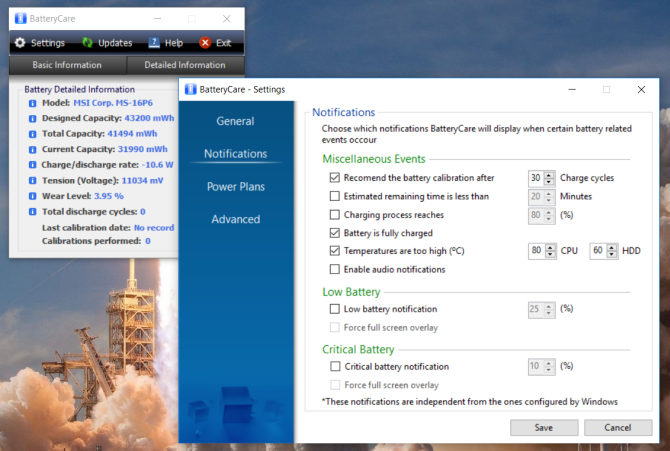
BatteryCare is a simple tool to optimize the performance and usage of your laptop battery. With its built-in algorithm, you can track the charge/discharge cycles.
When your battery completes a definite number of discharge cycles, it recommends you calibrate the battery.
And when you complete the process, it remembers the last calibration date, number of calibration operations you did, and more.
The main window of the app shows all the detailed battery information like Designed Capacity, Full Charge Capacity, Tension, Wear Level, and Total Discharge Cycles.
It also monitors your CPU, hard drive temperature, and alerts you when it reaches a specific temperature.
Pros
- Low and Critical battery notification.
- It can switch to a power plan depending upon the state of your power.
- The power plan perfectly synchronizes with the power events of Windows.
Cons
- It only shows a summary of battery information and optimizes the usage of your battery.
- There is no other information—event data, logs, a record of charge/discharge cycles, and more.
- The installer is bundled with junk apps.
Download: BatteryCare (Free)
How to Prolong Your Battery’s Lifespan
Monitoring the battery health of your device is not a simple task. There are too many variables and factors to consider. With these tools, you can at least monitor its health and take corrective measures to prolong battery life.
At the same time, you must also expand your knowledge by understanding the technology that goes into a battery. To know more, read this piece on how the battery works and steps you can take to prolong their lifespan.
Read the full article: The 6 Best Tools to Analyze Laptop Battery Health
via MakeUseOf https://ift.tt/2GNXGKd
Comments
Post a Comment