
Do you need to read a Mac drive on Windows? Unfortunately, it’s not a straightforward process; you can’t just connect the Mac drive and expect it to work. Here’s everything you need to know to get it working.
Why Can’t Windows Read Mac Drives?
Windows and macOS use different file systems. Windows uses the NTFS file system for its internal drives, whereas Apple replaced HFS+ with its successor—Apple File System (APFS)—in early 2017. Today, APFS is used on Macs, iPhones, iPads, and Apple TVs.
External hard disks and USB drives are generally formatted with the Windows FAT32 file system for maximum compatibility. Most devices, including Macs, can read and write from FAT32 devices. There’s even a way to make a Mac read an NTFS drive.
All new Macs will be formatted with APFS. Older Mac drives may still be formatted with the HFS+ file system. Windows can’t read either file system by default.
We’ll show you how to access your Mac-formatted APFS or HFS+ drive on Windows.
How to Read APFS on Windows
Firstly, let’s look at how to read the newer Apple File System format on Windows. All these apps will allow you to read drives from any updated Apple device, not just Macs.
1. MacDrive

MacDrive has been one of the go-to apps for a long time. The first version was released way back in 1996. If you’re prepared to spend some money, you don’t need to look elsewhere.
The app works with APFS drives and HFS+ drives.
Unlike some of the options we’ll discuss later, MacDrive lets you read and write data to your Mac-formatted drive directly from Windows.
The app is focussed around the freshly redesigned Disk Management Window. It acts as a hub for all the Mac drives connected to Windows.
You will also be able to see your APFS or HFS+ drive directly within File Explorer, allowing easy integration with the rest of the Windows operating system.
Other useful features include the ability to create and partition Mac disks direct from your PC, a powerful disk repair feature, and robust security tools.
The standard version costs $49.99. There’s also a Pro version. It adds several extra features, including automatic file defragmentation, support for RAID setups, and a way to create Mac ISO files.
A five-day free trial is available.
Download: MacDrive ($49.99)
2. Paragon APFS for Windows

Paragon APFS for Windows is another paid app. It is the main competitor of MacDrive.
The app provides read and write access to APFS-formatted partitions, read and write access to compressed and cloned files, and read-only support for encrypted volumes.
It supports disk auto-mounting at start-up, but doesn’t have MacDrive’s partition tools.
MacDrive has one big advantage over Paragon’s app: HFS+ support. Paragon APFS for Windows only supports APFS-formatted drives. If you have some older Mac drives lying around that are still running HFS+, you would need to separately purchase Paragon HFS+ for Windows. MacDrive, therefore, is a more economical option.
One license—which costs $49.95—works on three Windows PCs.
Download: Paragon APFS for Windows ($49.95)
3. UFS Explorer Standard Access

Our third and final recommendation for reading APFS drives on Windows is UFS Explorer Standard Recovery. Once again, it’s a paid option. The app will cost you €21.95.
UFS Explorer Standard Recovery is the most versatile app on this list. It can read the two formats we care about—APFS and HFS+—as well as NTFS, FAT, FAT32, exFAT, SGI XFS, Linux JFS, Unix/BSD, UFS/UFS2, and VMware VMFS.
As such, this is the app you should choose if you find yourself hopping between lots of different operating systems during your day.
UFS Explorer Standard Recovery also comes with RAID support as standard. The app has a built-in RAID builder, so you can customize it for your array.
There is a free version of the app with no time limits, but it will only let you copy files smaller than 256KB in size.
Download: UFS Explorer Standard Access (€21.95)
How to Read HFS+ on Windows
If your Mac-formatted drive is still running HFS+, use one of these three methods instead.
1. Install Apple HFS+ Drivers
If you only need read access, you can install the Apple HFS+ drivers for Windows. Be sure to remove Paragon or MacDrive before proceeding.
Download the correct Windows driver package, then follow these steps:
- Copy the ApplsHFS.sys and AppleMNT.sys files to C:\Windows\System32\drivers
- Merge the Add_AppleHFS.reg file with your Windows registry.
- Restart your system.
The video above also demonstrates the process.
After restarting, your Mac-formatted drive should show up under This PC. This method only gives you read access to the drive. If you would like to edit or delete files, try one of the alternative methods below.
2. HFSExplorer
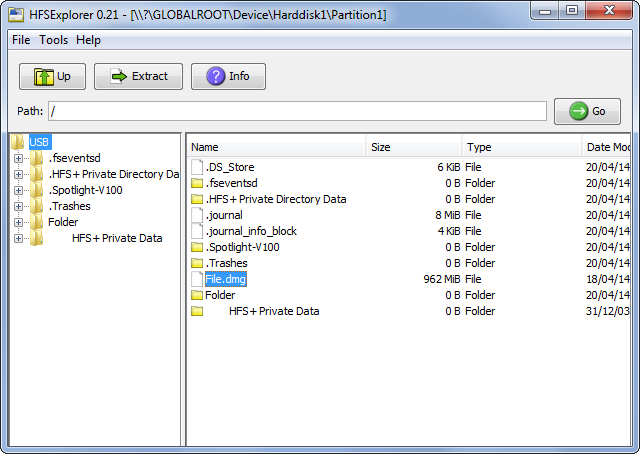
HFSExplorer is completely free. You can use it to access Mac file systems from Windows without paying a dime. The developer hasn’t updated it since October 2015 due to the arrival of APFS, but it still works on older systems.
HFSExplorer requires Java. We generally recommend against having Java installed, but it’s necessary here unless you want to spend money. You also need to run the app as an Admin.
This tool is simple to use. Connect your Mac-formatted drive to your Windows system, open HFSExplorer, and click File > Load File System From Device. HFSExplorer can automatically locate any connected devices with HFS+ file systems and open them. You can then extract files from the HFSExplorer window to your Windows drive.
Note that HFSExplorer is read-only, so you can’t modify or delete files on your Mac drive. It also doesn’t integrate with Windows File Explorer—files are available in the HFSExplorer application and you must copy them elsewhere.
Download: HFSExplorer (Free)
3. Paragon HFS+ for Windows

Paragon HFS+ for Windows is a paid application, but it distinguishes itself with additional features.
Unlike HFSExplorer, Paragon HFS+ for Windows provides full read/write access to Mac drives and promises high performance. It even integrates HFS+ file systems with Windows Explorer or File Explorer on Windows. Any Windows program can read from or write to the Mac drive.
The app costs $19.95, but it also offers a 10-day free trial. If you just need to recover files from a drive, 10 days is plenty of time to install this file system driver, copy your files over, and uninstall it.
Paragon HFS+ doesn’t need Java to work.
Download: Paragon HFS+ for Windows ($19.95)
Or Format the Mac Drive for Windows
If you have a Mac drive lying around and you no longer have a Mac, you’re not stuck with the Mac file system forever. After recovering the files from your drive with one of the tools above, you can then format the drive and convert it to a standard FAT32 partition that will work with most devices.
Formatting will erase all the files on your drive, so make sure you have backed up your files. To format the drive, just use the dialog that appears when you connect the drive to your computer.
Check out our guide to learn more about using FAT32.
Read the full article: How to Read a Mac Formatted Drive in Windows: 6 Methods
via MakeUseOf http://bit.ly/2ERnh3b
Comments
Post a Comment