
Amazon Prime Video really gives Netflix a run for its money. Series like Transparent and The Marvelous Mrs. Maisel are excellent examples of binge-worthy Amazon Originals you probably haven’t heard of.
You can watch the Amazon Prime video service on a number of different connected devices, including the Apple TV 4K and fourth-generation Apple TV. Here’s the complete guide to watching Amazon Prime Video on your Apple TV.
1. Subscribe to Amazon Prime
The first and most important task to start watching the streaming video service is to subscribe to Amazon Prime. There are a few options to select from.
The best way is probably the $119 annual membership. If you’re looking for a month-to-month option, you can also subscribe for $12.99/month. If your only interest is Amazon Prime Video, there is also an $8.99/month video-only plan.
With a full subscription, you’ll get much more than just the streaming video service. Easily the most well-known perk is free, two-day shipping on millions of items from the online giant. But there are many other features as well which we detail in our guide asking, “Is Amazon Prime worth the money?”
Use this link to get started with a free 30-day trial of Amazon Prime!
2. Download Amazon Prime Video for Apple TV
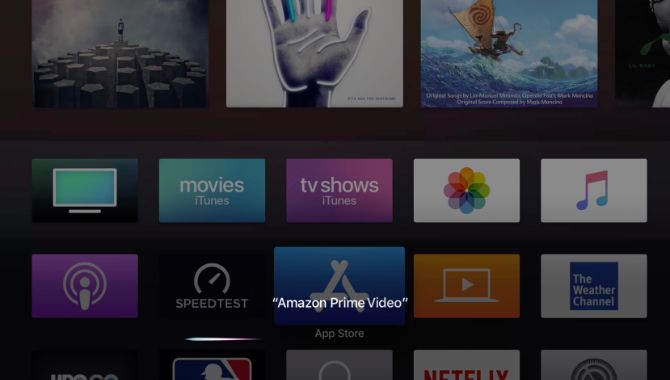
Next, you’ll need to download the Amazon Prime Video app to the Apple TV 4K or fourth-generation Apple TV.
Here’s a quick way to download the app:
- Turn on your TV and Apple TV.
- Make sure you’re on the Apple TV homescreen by pressing the Menu button on the Siri Remote.
- Select the App Store icon in the main menu.
- Head to the Search section.
- Use the on-screen keyboard to type “Amazon Prime Video”.
- On the main app page select Install.
Another way to quickly download the app is using the Siri Remote. As we detail in our Siri Remote tips and tricks, the remote allows you to navigate the UI quickly and easily with a small touchpad and even with your voice.
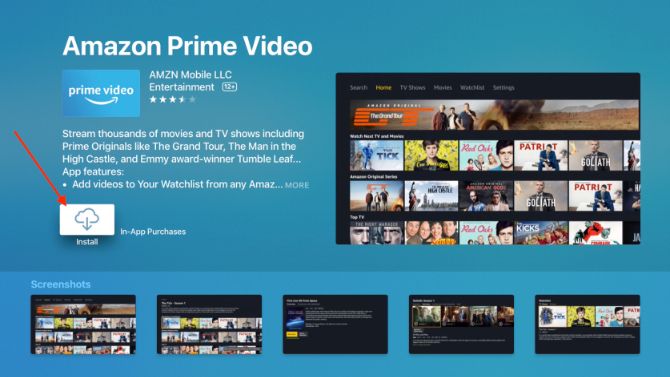
Using the remote, hold down the microphone button and then say “Amazon Prime Video.” The app page will then appear on the screen. Just use the touchpad on the remote to download the app.
3. Open the Amazon Prime Video App
After opening the app, there are two different ways to sign in with an Amazon Prime account. First, you can enter the complete email and password information using a Siri Remote. It’s also possible to register the Apple TV on the Amazon site and then input a quick numerical code in the app.
Once you have completed this step, you can start watching any content available. Just to note, you can browse content without signing in. That can give you a better idea if you want to subscribe to the streaming service before handing over any money or even starting a free trial.
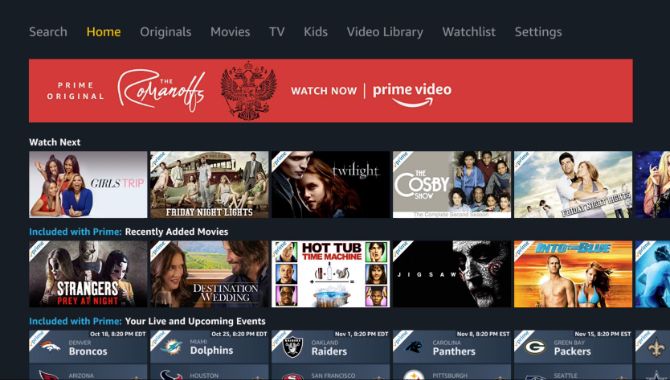
The app is easy to navigate with the Siri Remote. On the main navigation bar is a search bar to find specific content. There are also sub-sections to view TV shows, movies, Amazon Originals, and content for kids.
In the main section, you can also access any Amazon Prime Video channels. Those are additional premium options, like Showtime, that you can subscribe to via Amazon.
Viewers can also take a look at movies or TV shows they’ve been watching and jump right back in where they left off.
If you have an Apple TV 4K, there is also a specific section highlighting 4K shows and movies available to watch. The newest Apple TV also supports Dolby Atmos playback from Amazon Prime Video. So, using a compatible Dolby Atmos sound system, which includes our favorite Dolby Atmos soundbars, you can add another layer to your viewing experience.
Other Ways to Watch Amazon Prime Video on Apple TV
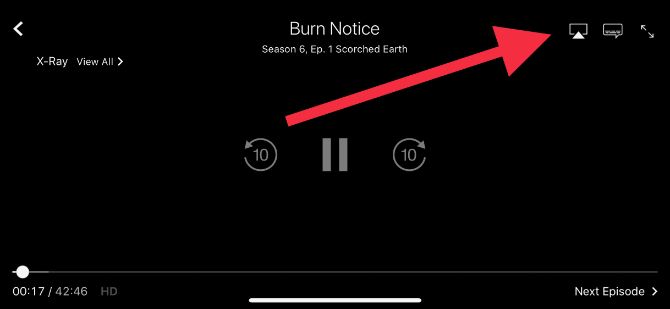
As long as you have an iPhone or iPad handy, you don’t even need to install the Amazon Prime Video app on your Apple TV to watch the streaming service on a big screen.
First, you’ll need to make sure that your iOS device and Apple TV are on the same Wi-Fi network. Open up the Amazon Prime Video app on an iPhone or iPad and start playing your content. In the upper right-hand portion of the screen, select the AirPlay logo. Then choose the Apple TV you want to play the video on.
Instead of the Siri Remote, you’ll have to rewind and fast forward using the iOS device screen. But to conserve battery power, the video will keep playing even if the iPhone or iPad is locked with the screen off.
You can also use AirPlay to watch Amazon Prime Video from any Mac on the Apple TV. The AirPlay logo is located in the Mac’s menu bar. Find the Apple TV you want to send the video to and enjoy.
Let the Binge Watching Begin!
Streaming services can bring a unique and exciting blend of movies and TV shows into your home at the touch of the button. They have changed the entertainment landscape for the better as they continue to evolve.
And by using the Amazon Prime Video app on the Apple TV, you can watch all the content the service has to offer in the comfort of your living room and on your big screen television.
Now you just need to find the right content. So if you want to dive right into watching Amazon Prime Video on your Apple TV, take a look at the best movies to watch on Amazon Prime.
Read the full article: How to Watch Amazon Prime Video on Your Apple TV
via MakeUseOf https://ift.tt/2AC0QN0
Comments
Post a Comment