
Staying secure online is important, as is maintaining your privacy. One way to do this is to manually delete your cookies and cache after every session, but this can prove hit-or-miss, not to mention time-consuming.
For some, a dedicated solution for PC deep cleaning is a better and more convenient option. Here’s how PrivaZer can help with that.
What Is PrivaZer?
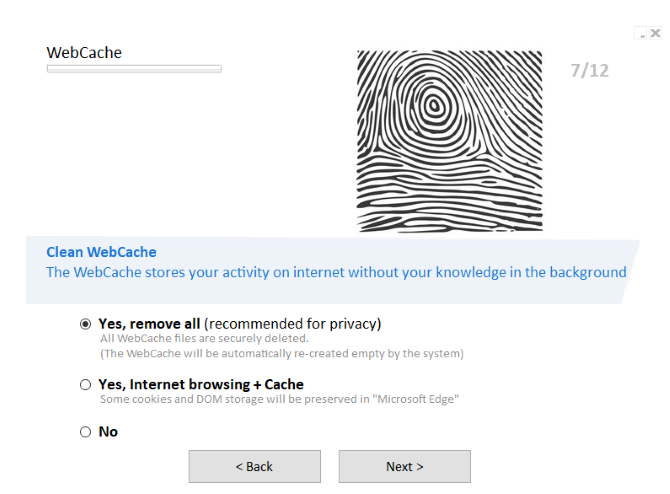
Developed to help keep your Windows PC clean, PrivaZer is an alternative to tools like CCleaner with a much more focused approach to cleaning and protection.
Whereas tools like CCleaner have a bunch of extra tools like a duplicate files finder and a disk space cleaner—which some users might consider bloatware—PrivaZer concentrates only on enhancing your privacy.
Different degrees of cleaning can be done with PrivaZer, but it is especially good at dealing with internet cache files, downloads, and cookies.
How Cookies Betray Your Online Privacy
Essentially text files storing user-specific data, cookies are useful for browsing the web, but they’re not exactly on your side.
Some sites use cookies to recognize you and perhaps issue a personalized greeting or content, others may keep you signed into a website and memorize some of your site settings. These settings are retained on your computer via cookies. These uses for cookies are benign and reasonable.
Then there’s the type of cookie that tracks your activity online, sharing your browser history with advertisers. Done with the aim of providing targeted advertising, you’ll have noticed this happening without realizing. This is why, when you browse a product on Amazon, all you see for the next week is adverts for the same item.
So, while slightly useful, you really need to kill cookies regularly. This, your internet cache, and more, can be wiped using a tool like PrivaZer.
The Two Versions of PrivaZer
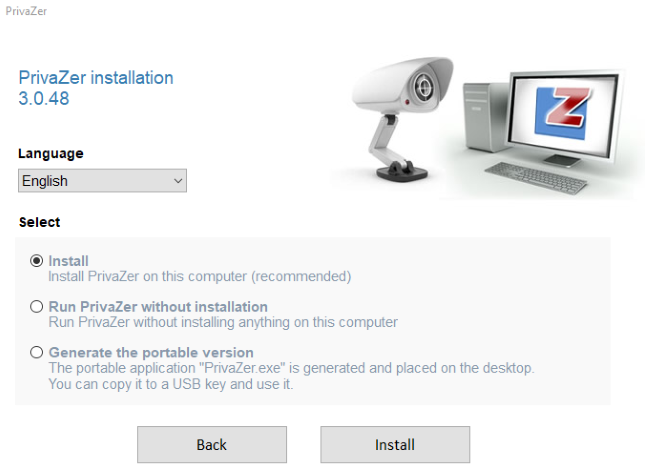
Available from privazer.com, PrivaZer comes in two versions: Free version and Donor’s version (which offers extra functionality, such as automatically cleaning internet activity after each session).
Each of these can be downloaded as a standard installation or as a portable version. Further, the standard version, when run, gives the option to install, or run without installation. And in case you made a mistake, there’s also the option to create a portable version from the installation wizard.
You may have spotted benefits for each option. A portable version of PrivaZer can sit on a USB flash drive, waiting to be run. It requires no installation, and as such can be used on any Windows system at any time. Need to investigate some slow performance? Installing something new could be time consuming, which is why running a portable version of PrivaZer is a good option. The same is true of the option to run without installation.
However, if you do choose to install PrivaZer rather than simply “run” it, you can guarantee extra features and improved results.
How to Run a Deep Clean With PrivaZer
Get started by heading to the website and downloading the PrivaZer free version. Launch the installer, and when prompted “What kind of computer user are you?”, select Advanced. (This can be changed later, if necessary.)
In the next screen, use the check boxes to select what sort of data you want cleaning. You’re looking for things like invalid shortcuts, office software history, photo software history, thumbnails cache, browser autofills for forms, cookies and web cache, Windows Start menu items, and more. (If you selected Basic user, meanwhile, you’ll be presented with a wizard-based approach to each, with recommended options to help.)
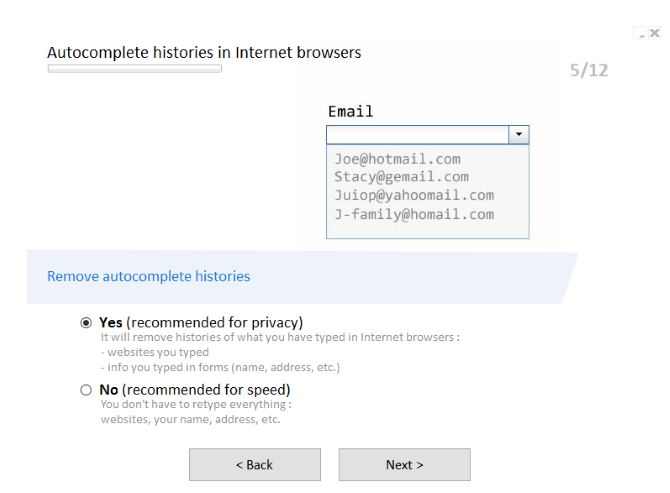
With your preferred items checked, select Ready to perform my first scan, and click OK. Select Start cleaning, then Scan to proceed, and wait while the deep clean completes. A progress box on the right will display how much data has been cleaned; you can speed things up by raising the priority using the link at the bottom of the window.
Once done, PrivaZer will have cleaned up much of the unwanted data on your PC. Even if it fell into the wrong hands, an intruder would have difficulty finding out what files you had used recently. Meanwhile, with deleted tracking cookies, your ad-focused shadow profile will need to be built from scratch. Note that regular deletion of these cookies will prevent the annoyance of targeted ads in perpetuity.
Device-Specific Scanning and Total Deletion
PrivaZer can also scan a particular device, and clean all “internet traces”. This option, and many others, can be found in the drop down menu on the main PrivaZer screen. With each function, the process is largely the same: select the type of clean, choose the data types/location to analyze, then click Scan to commence.
The results are invariably good, and you can even clean traces from your system registry, and USB devices. There’s even the option to run a scheduled cleanup (although this requires the installed version of PrivaZer).
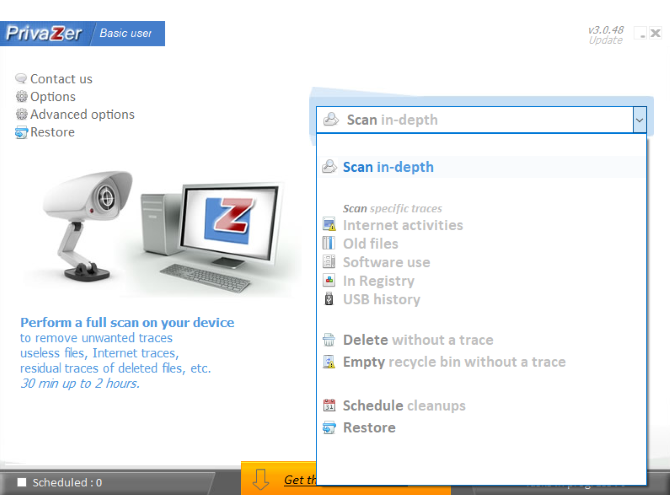
Meanwhile, the Advanced options screen gives you the opportunity to specify the depth of the clean. Flash memory/SSD (learn about how solid-state drives work), hard disk drives (labelled here as “magnetic disks”), and RAM can all be given multiple passes (up to 6 passes on flash and RAM, as many as 35 passes on HDD) to ensure total destruction of the data stored there.
This has multiple benefits, not least when wiping a data storage drive in order to sell it (or when selling the computer itself). Any previous data previously stored therein can be safely considered deleted if one of these options is used.
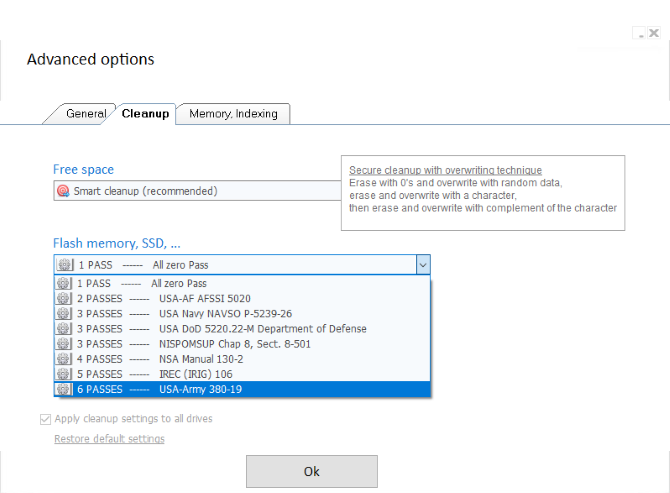
To do this, open Advanced options > Cleanup, and make the selection, then OK. Select Delete from the dropdown menu, then select between Sensitive files and Sensitive folders. Click OK to browse for the files/directories/drive, then click Clean.
PrivaZer Protects Your Online Privacy
You don’t have to pay so much attention to tracking cookies and your internet cache. But whether you’re trying to maintain some online privacy, or simply want to avoid a loved one or housemate uncovering your online interests, cleaning up when you’re done is a good idea.
PrivaZer is just one way of doing this. There are many other tools for maintaining online privacy. The takeaway is this: if you don’t want to be tracked, cleaning your PC regularly is the best way of dealing with it.
Read the full article: How to Securely Delete Cookies, Internet Cache, and More With PrivaZer
via MakeUseOf https://ift.tt/2tMkvoQ
pc optimization software
ReplyDelete