
The Windows operating system allows you to rotate your entire screen by 90 degrees if you want to. But why would you want to?
This underused feature can be a handy way to get more out of your screen real estate with certain programs that lend themselves to portrait orientation.
This is, however, useful only if you can actually physically turn your screen by 90 degrees. So if you have a laptop with a screen that rotates, or you have an external monitor on a mount that allows rotation, this method will work wonders for you. It’s particularly useful if you have multiple external monitors.
How to Rotate the Orientation of a Windows Display
Whether or not you have multiple monitors set up on Windows 10, you can use this method:
- To change the orientation of your external display, right click anywhere on your desktop and click Display Settings.
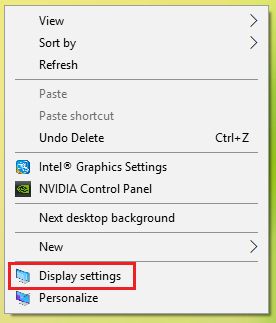
- In the Settings window that opens up, make sure you have the correct display selected. You can do this by selecting the numbered display you want to change and clicking Identify. (If you have only one external monitor you don’t have to worry about this step.)
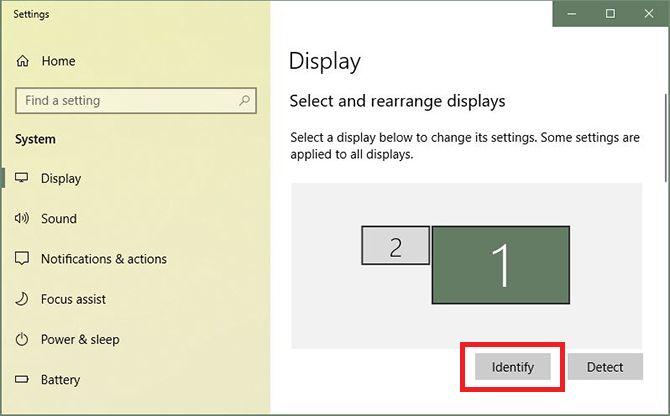
- When you’re sure you have the correct display selected, scroll down to Scale and layout and under Orientation select Portrait from the dropdown menu.
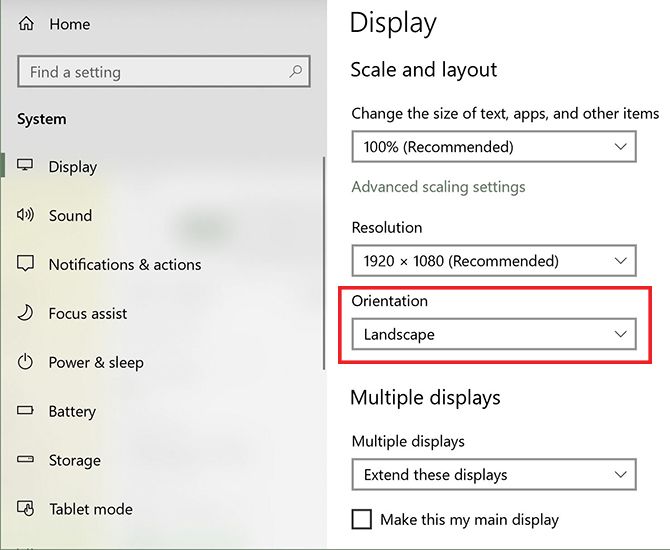
- Your monitor should now be displaying in the portrait mode. Click Keep changes to maintain the portrait mode.
When Does Orientation Rotation Come in Handy?
If you have two external displays, there may be certain programs you always keep open in one of those displays. Here are a couple of examples of when you might get more out of using portrait mode:
- When using Outlook, or any other email client, changing the orientation to portrait mode allows you to see far more items in your inbox than with the traditional landscape mode.
- If you’re designing a lengthy infographic using a program like Photoshop or Illustrator, turning your screen 90 degrees, allows you to see more of the entire design in one go. (You can keep reference material open on the other screen.)
Anytime you need a more lengthy screen, this little trick can get you just that—and this is just one of the many ways having dual monitors can make you more productive.
Read the full article: How to Rotate the Windows Display by 90 Degrees (and Why You Should)
via MakeUseOf https://ift.tt/2yVRyfM
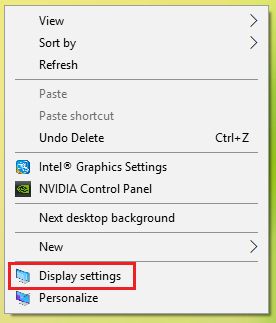
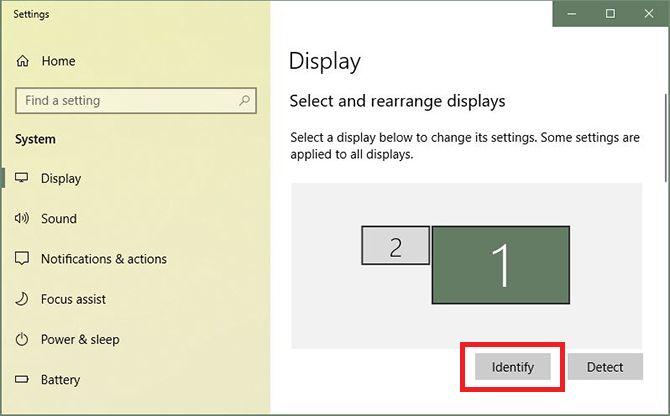
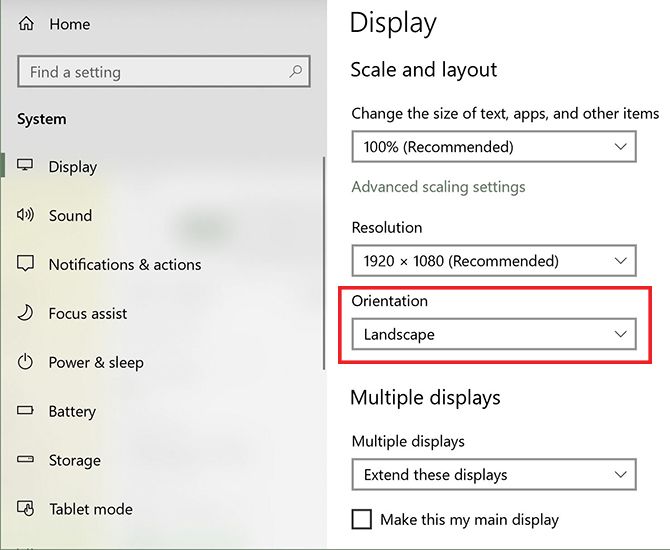
Comments
Post a Comment